An overview of all available reports can be found here. To print a specific report, there are two approaches that can be used:
1.From the Report Toolbar on the data form.
2.From the [Report] option in the main menu on the main form.
There is a distinct difference between the two approaches;
1.When printing from a data form (e.g. BHA), the report will be prepared for the current data entity only.
2.When printing from the main menu on the main form, the report may be created for multiple data entities.
When selecting a report type from the main menu (e.g. [Report] - [BHA] - [BHA run report], a selection dialog box will appear:
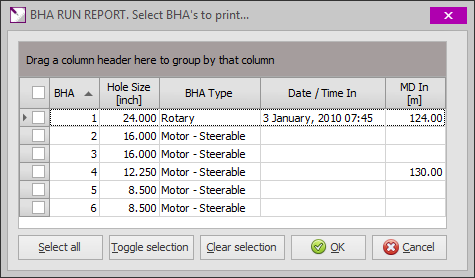
Using [Shift-Click], [Ctrl-Click] or the checkboxes in the leftmost column (indicator), multiple BHA's may be selected. The three buttons in the bottom-left corner are available to select all records or to toggle (reverse) or clear the current selection.
After clicking [OK], the a print dialog box will appear in which some (report specific) settings may be changed.
 Note that the above selection process is skipped when printing from a data form (report toolbar). In that case the report will be printed for the current data entity (BHA in this case) only.
Note that the above selection process is skipped when printing from a data form (report toolbar). In that case the report will be printed for the current data entity (BHA in this case) only.
The default print dialog box has the following layout:
|
Page number format |
|
|
There are three options for numbering the pages in the report: 1.No page number. With this option, no page numbers will be printed. 2.Only page number. With this option each page will have a page number (i.e. 1, 2, 3, etc.) 3.Section number - Page number. With this option a fixed section number in combination with page numbers (see 2 below). |
|
|
|
|
|
Section number |
|
|
If the Page number format is set to Section number - Page number, the desired section number may be entered here. For example, if the section number is set to 3, page numbers will be printed as 3 - 1, 3 - 2, 3 - 3, etc.
|
|
|
|
|
|
Store print settings |
|
|
Checking this box will store the print settings to the Windows Registry. This will be done for each individual report type separately. If you make changes to the settings and leave this box checked, the settings will be the same the next time the same report type is printed. To temporarily change print settings, make the required changes and uncheck this box before clicking [OK]. |
|
|
|
|
For some reports, the print dialog box may have additional settings. A good example is the dialog box for the Daily Report:

With this dialog box, additional options are available to select whether specific data sections are printed on the daily report. For example: on land wells the Helicopter Data will not be applicable and always be empty. In that case it may be omitted from the daily report by simply unchecking the corresponding checkbox.
After clicking [OK], the requested report will be generated. Every report, by default, will be generated in a preview window.
|
Copyright © 2023 Softdrill NL |
.png)